
Add to Home Screen:
Favorite Merchants & Communities at your Fingertips
Textbox Section
Safari: Add Community Shortcut
- Go to "HUB" Page for Your Community
On Phone Click here to open - Press Share on Options bar at bottom
- Press Add to Home Screen
- Press Add Button
- Icon is put on Home Screen
- Press-hold Icon until it Shakes, release
- Press Icon slide to side onto new page
- Now: Easy Access to Favorites
iPhone
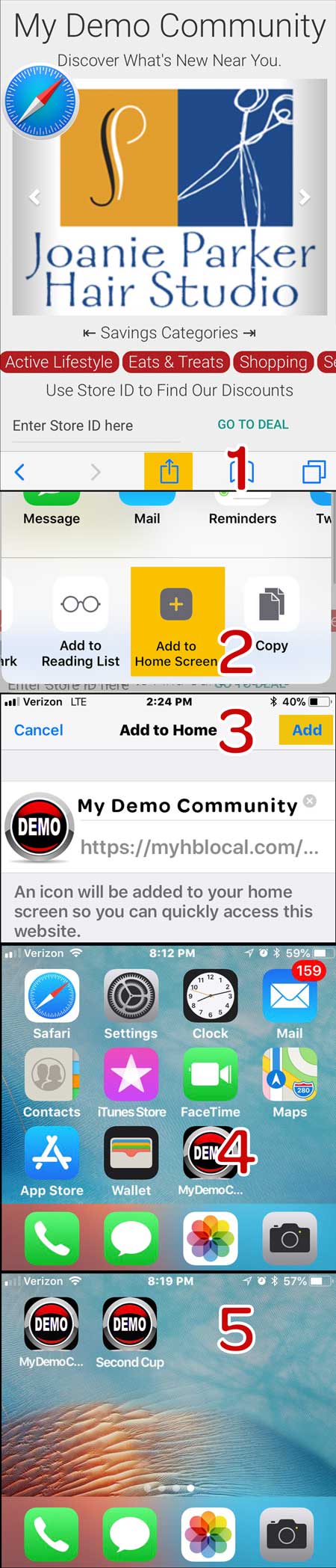
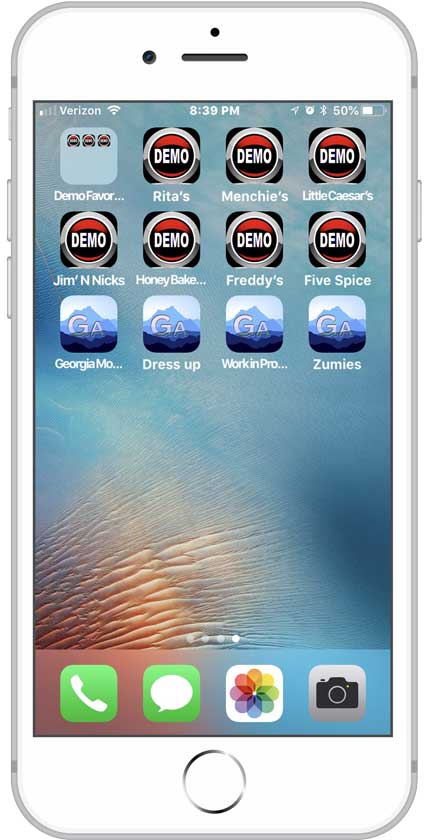
Safari: Add Merchant Shortcuts
- From "Discount Deals" Page
- Press Share on Options bar at bottom
- Press Add to Home Screen
- Edit Name of Shortcut
- Press Add Button
- Icon is put on Home Screen
- Move Icon to Favorites Screen
Safari: Remove or File Icons
- Press and HOLD Icon until it Wiggles
- a) Remove: Press-Drag to Trashcan
- b) Folder: Press-Drag onto other similar Icon, Name folder: Favorite "Treats" or "Restaurants" etc
- Apple iOS does not allow other Browsers to add icons to the home screen, but you can save them as Bookmarks
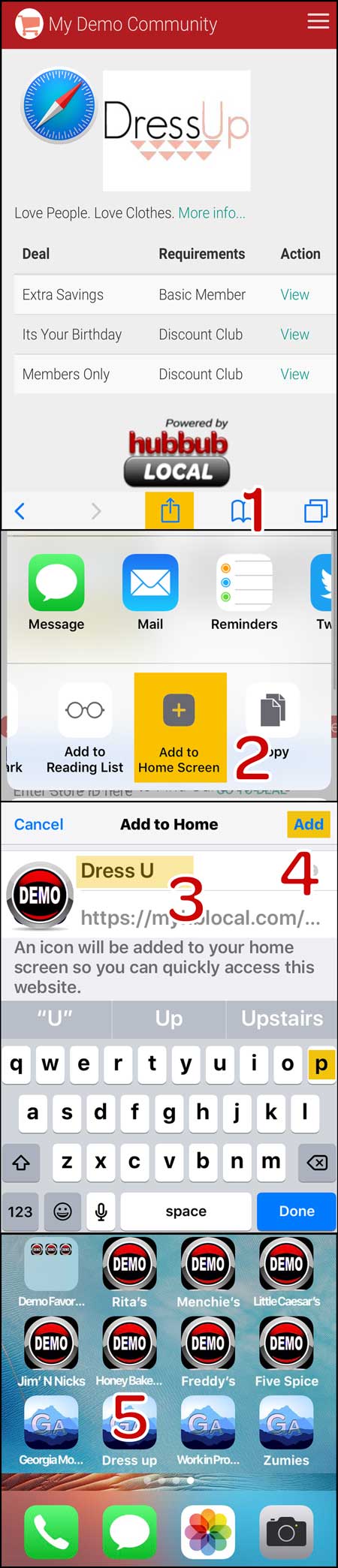
Chrome: Add Community Shortcut
- Go to "HUB" Page for Your Community
On Phone Click here to open - Press Options
- Press Add to Home Screen
- Press ADD: Icon is put on Home Screen (#4)
Android

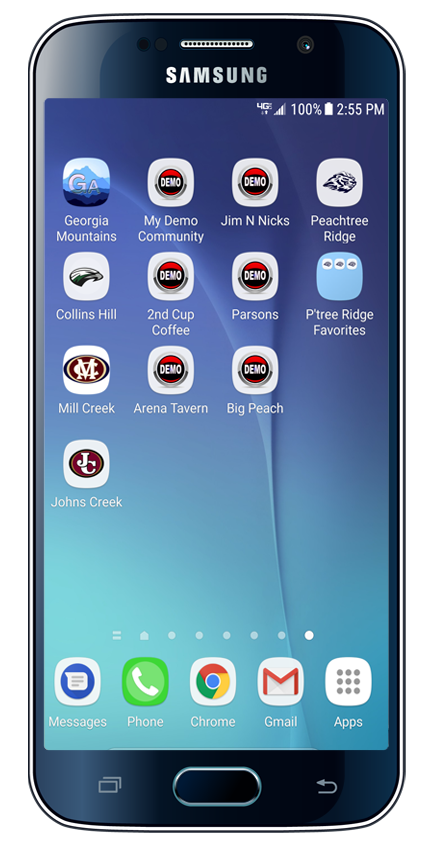
Chrome: Add Merchant Shortcuts
- Go to "Discount Deals" Page for Business
- Press Options
- Press "Add to Home Screen"
- Enter Business Name & press ADD key

Firefox: Add Community Shortcut
- Go to "HUB" Page for Your Community
On Phone Click here to open - Press Options
- Press Page
- Press Add Page Shortcut
- Icon is put on Home Screen
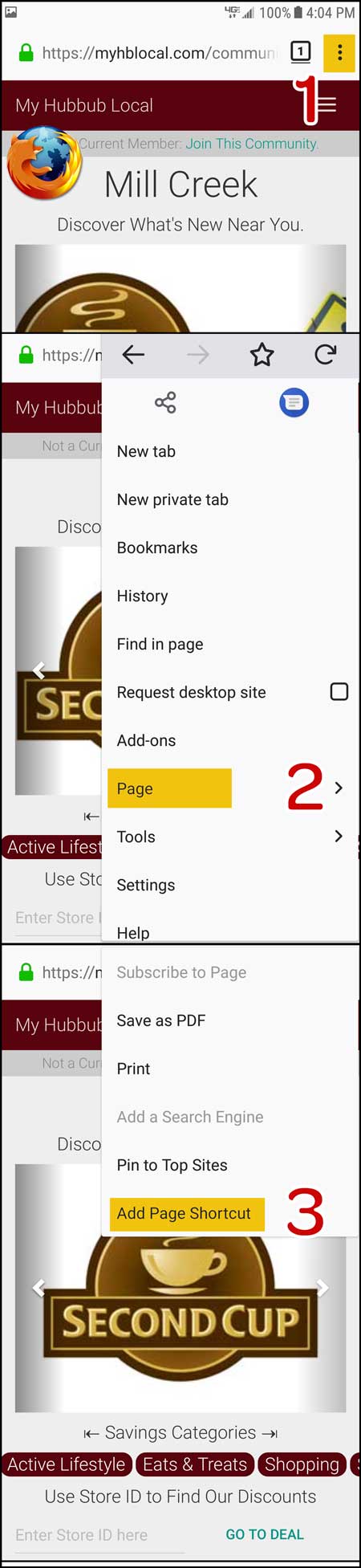
Firefox: Add Merchant Shortcuts
- Go to "Discount Deals" Page for Business
- Press Options
- Press add to favorites (#2)
- Press Options
- Press Bookmarks (#3)
- Press & Hold newly created bookmark: last in list, has name of your community (#4)
- Press Edit (#5)
- Enter Name for Shortcut and Save
- Press & Hold newly edited bookmark
- Press Add Page Shortcut
- Icon is put on Home Screen
Android: Remove or File Icons
- Press and HOLD Icon until it Wiggles
- a) Remove: Press-Drag to Trashcan
- b) Folder: Press-Drag onto other similar Icon, Name folder: Favorite "Treats" or "Restaurants" etc
